Each time I setup a new computer, I remove a lot of preinstalled programs from the computer before giving it to the new owner. In Windows Vista, its rather easy to see the list of pre-installed software including 60-day trials of Office, a trial subscription to an antivirus program, etc. because they are displayed on the Vista Welcome Center when you boot the computer up.
However there is a interesting feature in Windows Vista, even if you completely remove a program that is listed in the Welcome Center, the information for the program still shows when you reboot your computer.
To better explain the situation, look at the screenshot below. This is a typical Windows Vista Welcome Center screen. Its for an Emachine computer, and I have already removed the AOL Internet Services shown in the picture.



2) Click on All Programs
3) Click on Accessories
4) Right-click on Notepad
5) Click on the Run As Administrator Option (shown below)
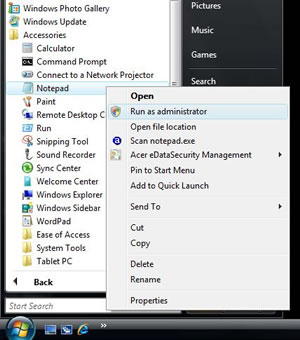
6) Click on Continue if the User Account Control window appears.
7) When Notepad opens, click on the File menu and then click on Open. Locate the oobe.xml file in the Windows\System32\oobe\Info folder in Windows Vista. You may have to change the file listing in the window to show all files (see screenshot below).

8) When the file opens, Click File and Save As OOBESAVE.XML so that you have a backup of the original.
9) Locate the program you wish to delete by finding it between the
10) Now save the file. Click on File, Save As, and type oobe.xml as the filename and click Save. When it asks to replace the file, click Yes.
11) Close Notepad by clicking the X in the upper right-hand corner of the window.
12) Reopen the Welcome Center by clicking on the Vista Orb, Click on All Programs, Accessories and Welcome Center. The unwanted program should no longer be shown on the screen.
Note: if for some reason, you deleted the wrong section of the oobe.xml file, open the oobesave.xml file that you saved in step 8 and continue the procedure from step 9 above.